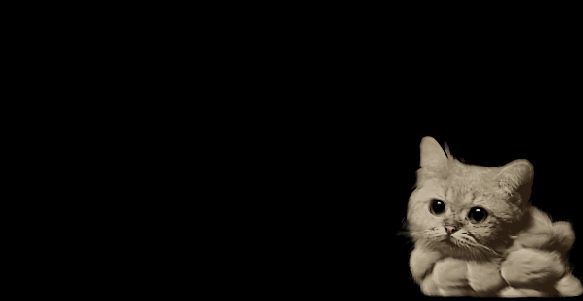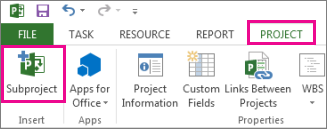1972: Five former IBM employees Hasso Plattner, Dietmar Hopp, Claus Wellenreuther, Klaus Tschira, and Hans-Werner Hektor launch a company called SAP (Systems Analysis and Program Development). Their vision: to develop standard application software for real-time business processing. Still a private corporation, the company is headquartered in Weinheim, Germany, with its main office in nearby Mannheim; however, the five company founders are most often found at their customers’s computer centers, including ICI in Östringen. The first software programs were written primarily at night and on weekends. At the end of the first business year, SAP already had nine employees and a turnover of DM 620,000.
1973: The first financial accounting software is completed, the RF system. This forms the basis for the continuous development of other software components in what came to be known as the R/1 system. New customers from the local region implement SAP software, including the cigarette manufacturer Rothändle in Lahr and the pharmaceutical company Knoll in Ludwigshafen. These new customer use IBM computers and the DOS operating system.
1974: SAP demonstrates its flexibility for the first time. Within eight weeks, the RF system is converted from DOS to OS. There are already 40 companies on the reference list.
1976: SAPGmbHSysteme,AnwendungenundProdukteinderDatenverarbeitung (Systems, Applications, and Products in Data Processing) is set up as an auxiliary sales and marketing firm.
Five years later in 1981, the private corporation established in 1972 (Systems Analysis and Program Development) dissolved, and its rights are transferred to SAP GmbH, giving the company its current name (Systems, Applications, and Products in Data Processing). SAP now has 25 employees and a turnover of DM 3.81 million.
1977: The company headquarters moves from Weinheim to Walldorf. For the first time, SAP installs its system at customer sites outside Germany; two Austrian companies decide to implement SAP software. The company is reorganized to support active sales and distribution.
1979: SAP starts to use its first own server, a Siemens 7738. Previously, SAP employees carried out all development in the data centers of regional companies, such as ICI, Thermal, Knoll, Grünzwieg+Hartmann, and Freudenberg. SAP’s first “development center” is still housed in rented space; however, work is already underway on the first stage of construction for a company headquarters building. Intensive work with IBM’s database and dialog control system provides the impetus for a new approach to SAP software. SAP R/2 is brought into the world.
1980: SAP moves into the company’s first building on Max-Planck-Strasse in Walldorf’s industrial park. The software development area and its 50 computers are now finally under one roof. The new data processing infrastructure is also built. The Siemens 7738, an IBM/370-148, is installed, although this is changed to a higher performance 4341 later in the year. This IBM model has 4 MB of memory. The palette of products is also increased. The RV order processing software is added to the product range.
1982:
SAP celebrates its 10th birthday. Its offices are already too small and the first building extension is built in record time. Over 250 companies in Germany, Austria, and Switzerland work with SAP software. Revenue reaches approximately DM 24 million, and the company has 100 employees. One of the company founders leaves the company.
1984: SAP takes on 48 new employees. This increase in personnel resources is brought about in particular by the further development of SAP’s modules (RK, PPS, and RP). SAP (International) AG is founded in Biel, Switzerland. The intention is to deal with foreign markets from this base in Switzerland. SAP has 163 employees and revenues of DM 46 million.
1986: SAP founds its first country subsidiary in Austria. It also opens its first branch office in Ratingen, near Düsseldof, Germany. SAP increases its capital stock from DM 500,000 to DM 5,000,000. The growing number of employees leads to the creation of smaller organizational units headed by department managers. A new financial regulation leads to a flood of orders: approximately 100 new orders are received for SAP’s asset accounting software. After three years in development, SAP’s new human resources software is made available to customers. The company makes its first appearance at the CeBIT software trade fair in Hanover, Germany. Revenues reach the DM 100 million mark earlier than expected.
1987: Work begins on SAP’s training center in Walldorf’s industrial park. The first SAP software congress in Karlsruhe is used as a platform for the exchange of information between users and interested parties. The new generation of servers from IBM means that SAP software is now available to midsize companies (annual revenue from DM 30 million to 200 million). SAP Consulting is founded to serve this customer sector. The standardization of software production becomes an incentive for SAP to start developing a new generation of software: SAP R/3.
1988: SAP GmbH becomes SAP AG. In October, 1.2 million shares are listed on the Frankfurt and Stuttgart stock exchanges. SAP’s international business grows; country subsidiaries are established in Denmark, Sweden, Italy, and the United States. The international training center is opened in Walldorf. This also incorporates a sport park for SAP’s 940 employees. Dow Chemicals becomes SAP’s 1000th customer. To meet the requirements of specific industries, SAP begins to develop RIVA, a billing and administration system for utilities.
1990: SAP stock reaches DM 85 million following the issue of preference shares. The increased funds are used to finance increasing investments. DM 110 million is made available for R&D, both for the further development of R/2 and the new development of R/3. SAP now has over 1700 employees and its revenue exceeds DM500 million.
1991: SAP presents its R/3 system for the first time at the CeBIT in Hannover. The product meets with overwhelming approval due to its client/server concept, uniform appearance of graphical interfaces, consistent use of relational databases, and the ability to run on computers from different providers. Revenues and employee numbers continue to rise. At the end of the year, SAP has 2685 employees in Germany and its 14 subsidiaries, and has revenues of DM 707 million.
1992: After successful installation at selected pilot customers, SAP R/3 is released tothegeneralmarket.ThisheraldsthestartofanewstageinSAP’sgrowth.Asit celebrates its 20th anniversary, SAP intensifies its partner strategy in accordance with the expected high installation figures for R/3. Independent consulting companies support customers during the installation of R/3.
1995: SAP in Germany increases its sales activities targeted at midsize companies by collaborating with system resellers. The American company Burger King, Inc. is the 1000th Human Resources customer. Microsoft also begins to use SAP. Shortly afterward, the German Manager-Magazin chooses SAP as its company of the year. Deutsche Telekom AG implements R/3; it requires 30,000 R/3 workstations and represents the largest contract in the company’s history.
1996: SAP and Microsoft present a joint Internet strategy. Coca-Cola, the largest soft drinks manufacturer in the world, decides to implement SAP R/3. A number of SAP customer events set new records. At the European SAPPHIRE ’96 in Vienna, 4,300 customers and interested parties take the opportunity to gain information about SAP’s products and strategies, and over 8,000 participants visit the American SAPPHIRE. SAP is named company of the year for the third time by Manager-Magazin.
1997: SAP celebrates its 25th anniversary. Among the guests at the official celebration is the German Chancellor Dr. Helmut Kohl. SAP’s earnings before taxes exceeds the DM billion border for the first time. Customers like Daimler-Benz and General Motors decidetoimplementSAPR/3andmorethen two million users worldwide work with SAP products.
1998: Dietmar Hopp and Klaus Tschira, two of the founders of SAP, announce their decision to leave the board of directors; both move into the supervisory board. Dietmar Hopp takes over the presidency. Hasso Plattner and Henning Kagermann are appointed as co-chairman of the board of directors. From August, SAP shares can be bought on the New York Stock Exchange. More than 15,000 participants come to the 10th SAPPHIRE USA in Los Angeles, where the main topic is EnjoySAP.In this year, worldwide, 6,500 new employees start at SAP an increase of 50% to the existing workforce.
1999: In May, Co-Chairman and CEO Hasso Plattner announces the mySAP.com strategy, heralding the beginning of a new direction for the company and its product range. mySAP.com connects e-commerce solutions with existing ERP applications using up-to-date Web technology. In the same year, numerous my SAP.com customers are won, among them Hewlett-Packard and the pharmaceutical company Hoechst Marion Roussel. Almost 15% of the revenue of EUR5.1 billion is used for research and development.
2000: 10 million users, 36,000 installations, 1,000 partners, and 22 industry solutions: SAP is the leading global provider of e-business software solutions that integrate processes within and beyond company boundaries. SAP, with headquarters in Walldorf, Germany, is the third largest independent software provider worldwide. With the continuous extension of the product and services portfolio, SAP changes from a component to a solution provider. Nestlé signs the biggest contract in SAP history up to this point.
2001: The New Economy bubble has burst, but the trust in SAP and its solutions is not broken, the revenue reaches EUR 7.3 billion. By taking over TopTier, SAP extends its solution offering by company portals.
2002: While the success for SAP began with SAP R/2, in 1992 SAP R/3 was responsible for the international breakthrough. The brand SAP represents high quality enterprise software. Shai Agassi becomes member of the board of directors and becomes responsible for new technologies
2003: An era ends. Hasso Plattner, the last of the founders of SAP, leaves the board of directors and is elected head of the supervisory board. In January, SAP announces the solution concept behind mySAP Business Suite. In addition to the name change from mySAP.com to mySAP Business Suite, SAP introduces a new ERP solution: mySAP ERP. With SAP Labs China in Shanghai, SAP opens the ninth development site outside Walldorf. Research centers in India, Japan, Israel, France, Bulgaria, Canada, and the United States contribute expert IT knowledge for SAP.
2004: Enterprise Services Architecture delivers the first version of SAP NetWeaver 04. The resonance from the new integration and application platform is overwhelming. By the end of 2004 the new product has more than 1000 customers. In total, more then 24,000 customers in over 120 countries run 84,000 installations of SAP Software. SAP announces the future of Enterprise Services Architecture. It is planned that by mid-year all enterprise applications of SAP will be service-based and offer the customer the utmost flexibility.